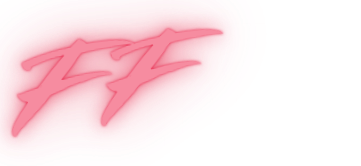Ever watched a video and thought, “Wow, that would be epic in slow motion!”? If you’ve ever wanted to capture the world in a leisurely, dramatic way, you’re in luck. iPhones are like magic wands for aspiring filmmakers, and slowing down video is just one of their many tricks.
Imagine the joy of watching your dog’s zoomies in glorious slow-mo or your friends’ dance moves transformed into a hilarious ballet. With just a few taps, you can turn ordinary moments into cinematic masterpieces. So, can you make a video slow motion on your iPhone? Absolutely! Get ready to unleash your inner director and make your videos not just good, but gloriously slow and entertaining.
Table of Contents
ToggleUnderstanding Slow Motion Video
Slow motion video captures action at a reduced speed, creating dramatic effects that enhance visual storytelling. This technique adds excitement to various activities, like sports and celebrations.
iPhone devices offer built-in slow motion features that simplify capturing footage. Users access this mode through the Camera app, guiding them to select the slow-motion option. Choosing the right frame rate can influence the outcome, with options typically ranging from 120 frames per second (fps) to 240 fps for smooth playback.
When recording, aiming for well-lit environments helps produce quality results. Bright scenes ensure clarity and reduce blurriness, allowing the slow motion to stand out. Additionally, it’s crucial to keep the subject in focus during filming. A clear subject can enhance the emotional impact of the slow-motion effect.
Editing tools within the Photos app provide users with further control. They can adjust the portion of the video displayed in slow motion, customizing the experience. This flexibility allows for creativity, as different segments can receive various effects.
Slow motion videos can evoke emotions and highlight details often missed in real-time. Capturing moments like an athlete’s triumphant finish or a child’s laughter can turn ordinary experiences into extraordinary memories. Users increasingly embrace this feature, showcasing their creativity through engaging slow-motion clips.
Understanding these elements helps maximize the impact of slow-motion videos, allowing for unforgettable memories to shine through.
How to Enable Slow Motion on iPhone

Enabling slow motion on an iPhone is simple and straightforward. Users can quickly access this feature to capture stunning footage.
Accessing Camera Settings
To access camera settings, open the Camera app. Next, swipe through the available modes, and select the “SLO-MO” option. Ensuring the camera lens is clean improves video clarity. It’s best to use this feature in good lighting for optimal results. The right environment enhances the video quality, reducing blurriness. By adjusting the settings, users can capture vibrant slow-motion sequences that draw attention.
Choosing Slow-Mo Mode
Choosing slow-mo mode is essential for creating dramatic effects. Users can pick frame rates of either 120 or 240 frames per second while in slow-motion mode. These frame rates give filmmakers the flexibility to select their desired playback speed. Recording action at a higher frame rate results in smoother slow-motion playback. Positioning the subject clearly within the frame boosts visual appeal. Utilizing the slow-mo function allows users to transform ordinary moments into unforgettable memories.
Recording Slow Motion Video
Capturing slow-motion videos on an iPhone offers a unique way to relive special moments. Users can experiment with various settings for optimal results.
Tips for Best Results
Choose a well-lit environment when shooting slow-motion footage. Bright conditions enhance video clarity and reduce blurriness. Position subjects close to the camera for better focus. Focus on dynamic movements to create engaging content, such as a child jumping or a pet running. Use a stable surface or tripod to minimize camera shakes. Carefully review each clip before finalizing edits to ensure desired effects stand out.
Adjusting Frame Rate
Select the appropriate frame rate to influence the slow-motion effect. Options range from 120 to 240 frames per second. A higher frame rate captures more detail, making fast movements appear smoother. For most everyday situations, 120 frames per second works well. Utilizing 240 frames per second suits high-speed action, like sports or dance performances. Test footage at different rates to find what resonates best with the desired outcome. Adjusting these settings significantly affects the final video’s impact.
Editing Slow Motion Video
Editing slow-motion videos on an iPhone enhances creativity and emotional storytelling. Users can easily refine their footage to achieve stunning results.
Using iMovie
iMovie provides powerful editing tools for crafting slow-motion videos. Open the app, select the desired video, and tap on the speed icon. Users adjust the playback speed by dragging the slider left for slow motion or right for normal speed. Seamlessly, they can add filters, transitions, and sound to elevate the video’s overall impact. Utilizing iMovie’s features allows for greater creativity, transforming ordinary footage into captivating narratives.
Adjusting Speed in Photos App
The Photos app offers a straightforward method for modifying slow-motion clips. Access the video, tap “Edit,” and then choose “SLO-MO.” Users can adjust the slow-motion segment by dragging the white vertical bars to highlight specific moments. Moving these bars helps pinpoint key action scenes, enabling fine-tuning of motion effects. By utilizing this tool, they maximize emotional engagement and visual appeal in their videos.
Troubleshooting Common Issues
Users may encounter various issues when creating slow-motion videos on an iPhone. Checking the camera settings often resolves these problems. Ensure that the “SLO-MO” option is selected in the Camera app. Missing this step prevents users from capturing footage at reduced speeds.
Low video quality may occur when recording in poor lighting. Recording in well-lit environments enhances clarity and minimizes blurriness. Keeping the subject in focus also plays a significant role in the quality of slow-motion footage. Those blurry, out-of-focus clips won’t deliver the dramatic effect intended.
Playback issues can arise during editing. Using the Photos app, users can check their slow-motion segments for any discrepancies. Adjusting these segments highlights key moments, making sure emotional engagement remains strong.
Frame rate selection has a direct impact on video smoothness. Users experimenting with frame rates should test 120 and 240 frames per second to determine the best fit for their content. Choosing the appropriate rate ensures fast movements appear fluid.
If slow-motion videos fail to save, storage space might be a concern. Devices with low available storage might not save new footage. Deleting unwanted files or apps can free up space for smooth, high-quality videos.
Users may also notice that their editing options seem limited. To fully access all editing features, make sure the latest iOS is installed. Updating the device unlocks enhanced tools for refining and polishing slow-motion videos, leading to a more engaging final product.
Lastly, troubleshooting hardware issues can become necessary. If the camera lens appears dirty or obstructed, it may impede video quality. Cleaning the lens can resolve visual problems, allowing for clearer recordings that shine with detail.
Creating slow-motion videos on an iPhone opens up a world of creative possibilities. With just a few taps users can capture life’s most exciting moments in a way that enhances storytelling and emotional impact. By experimenting with different frame rates and utilizing the editing tools available in the Photos app or iMovie users can refine their footage and highlight key moments.
Whether it’s a child’s laughter or an athlete’s victory slow-motion videos can transform ordinary experiences into extraordinary memories. Embracing this feature not only adds depth to personal storytelling but also invites users to explore their creativity in new and exciting ways. So grab that iPhone and start capturing the magic in slow motion.