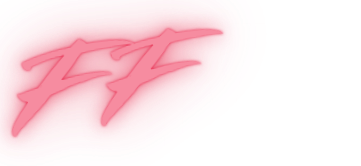Ever found yourself staring at your iPhone, wondering how to remove that card you accidentally added? You’re not alone. It feels a bit like trying to get a cat out of a tree—frustrating and slightly ridiculous. But don’t worry! With just a few taps, you can reclaim your digital space and restore your phone to its former glory.
Table of Contents
ToggleUnderstanding Apple Wallet
Apple Wallet serves as a digital wallet and storage application on iPhones. Users can store cards, tickets, and passes easily, simplifying everyday tasks.
What Is Apple Wallet?
Apple Wallet is a built-in app that lets individuals manage various digital assets all in one place. It supports credit cards, rewards cards, boarding passes, and event tickets. Accessing it requires a simple tap on the app icon or a quick swipe on the lock screen. Wallet integrates seamlessly with Apple Pay, enabling users to make secure transactions online or in-store.
Benefits of Using Apple Wallet
Using Apple Wallet enhances convenience significantly. Users can keep multiple cards organized without physical clutter. Security is another advantage; transactions through Apple Pay employ encryption and biometric authentication. Staying updated with event tickets, boarding passes, and offers becomes effortless as Wallet provides instant access. Personalized notifications alert users to expiration dates and special offers, ensuring they never miss an opportunity.
Steps To Take a Card Off Your iPhone

Removing a card from an iPhone is straightforward. Users can easily follow these steps to manage their Apple Wallet cards.
Removing a Card From Apple Wallet
To start, open the Apple Wallet app. Tap on the card you want to remove, then select the “More” button. Once in the card details, look for the “Remove Card” option at the bottom. Tapping this will prompt a confirmation message. Confirm the removal, and the card will vanish from your wallet. This process ensures that only desired cards occupy the digital space on the iPhone.
Deleting a Card From Your Device
Deleting a card from the device is simple as well. First, navigate to the “Settings” app. Locate and tap “Wallet & Apple Pay.” Here, find the “Cards” section displaying all cards associated with the device. Select the card to remove, and choose the “Remove Pass” option. Confirm the removal, ensuring that it no longer appears on the device. This method helps streamline the user’s digital wallet while maintaining security and organization.
Troubleshooting Common Issues
Removing a card from Apple Wallet can sometimes present challenges. Users may encounter problems that require attention.
Card Not Removing
If a card isn’t removing, first check for any error messages. Users might notice the option remains grayed out. Restarting the iPhone can help reset temporary glitches. Attempt to remove the card again after the device restarts. If issues persist, ensure the iOS version is up to date; outdated software can cause compatibility issues. Resetting the Apple Wallet settings may be another solution. If all else fails, contacting Apple Support provides access to expert assistance.
Re-syncing Your Wallet
Re-syncing Apple Wallet can resolve any syncing anomalies. Users should disable and then re-enable Apple Wallet in their settings. Going to the “Settings” app, then “Wallet & Apple Pay” offers a simple method to toggle the feature. After re-enabling, check if the card appears correctly. If it doesn’t, restarting the device after syncing can enhance the process. Ensuring a stable internet connection also aids in effective synchronization. Following these steps generally restores normal functionality to the wallet.
Alternative Methods
For users looking to remove a card from their iPhone, several alternative methods can simplify the process. These methods provide additional support for ensuring a smooth experience when managing Apple Wallet.
Using the Apple Support App
The Apple Support app offers a user-friendly way to get help with card removal. Users can download the app from the App Store if it’s not already on their device. After opening the app, they need to select “Get Support” and choose “Apple Wallet.” Detailed instructions will guide them through the card removal process efficiently. Accessing support articles within the app can also provide additional context and solutions for specific issues.
Contacting Apple Support
Reaching out to Apple Support directly is another effective method for assistance. Users can call or initiate a chat through Apple’s official website. During communication, it’s essential to describe the issue clearly to receive tailored guidance. Apple Support representatives are equipped to resolve technical problems and offer real-time solutions for card removal. Utilizing this method ensures users get expert advice tailored to their specific needs.
Removing a card from an iPhone is a straightforward process that enhances the user experience with Apple Wallet. By following the simple steps outlined in the article users can efficiently manage their digital assets and maintain a clutter-free wallet.
With the added convenience of personalized notifications and security features users can feel confident in their ability to keep their information organized and secure. Should any issues arise help is readily available through troubleshooting tips or by reaching out to Apple Support.
Taking control of one’s digital wallet not only simplifies payment methods but also ensures a smoother interaction with the device overall.