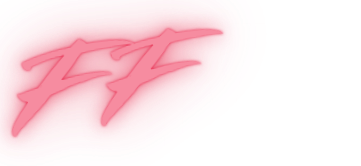Unlocking photos on an iPhone can feel like trying to crack a safe without the combination. Frustration sets in when those cherished memories seem locked away, hidden behind a digital fortress. But fear not! With a few simple steps, anyone can become a photo unlocking ninja, ready to access their favorite snapshots in no time.
Table of Contents
ToggleUnderstanding Photo Locking on iPhone
Photo locking on iPhone provides users with privacy and control over their images. This feature safeguards personal memories while ensuring unwanted access remains minimized.
Reasons for Locking Photos
Privacy concerns often drive the decision to lock photos. Users want to keep sensitive images away from prying eyes. Protecting personal moments, such as family events or private messages, remains essential for many. Additionally, accidental deletion of important photos becomes less likely when images are securely locked. Security features contribute to a better user experience overall, creating a sense of safety in managing digital memories.
How Locking Works
Locking photos relies on built-in iPhone mechanisms. Users can utilize the Photos app’s built-in “Hidden” album to manage access. When images are hidden, they stay out of the main library view, discouraging casual browsing. Security layers, such as Face ID or Touch ID, further restrict access to locked content. This dual-layer approach ensures that only authorized users can view or unlock protected photos. Overall, the mechanism balances user privacy with ease of access, allowing for efficient photo management.
Methods to Unlock Photos on iPhone

Unlocking photos on an iPhone can be straightforward with the right methods. Two primary approaches exist: using built-in settings and utilizing iCloud.
Using Built-in Settings
Access lock features via the Photos app. Start by opening the album, then locate the “Hidden” section, which houses locked images. Selecting an image brings up an option to unhide it. Users can also change access settings through the device’s privacy settings. Adjustments may include enabling or disabling Face ID and Touch ID for the Photos app. By keeping these features activated, it becomes easier to manage who accesses the hidden content. Regularly checking these settings ensures maximum control over photo privacy.
Using iCloud
Photos stored in iCloud can provide an additional method to unlock images. Users must first sync their devices with iCloud to store images securely. By signing in with their Apple ID on all devices, access to locked photos becomes simpler. Users can view photos in iCloud through the Photos app or on a web browser. If an image remains inaccessible, users may need to check for iCloud storage limits. Keeping the iCloud settings updated helps streamline photo management. Frequent backups safeguard against accidental deletions, preserving essential memories.
Third-Party Apps for Unlocking
Third-party apps provide users with additional options to unlock photos on an iPhone. These applications often offer enhanced features for managing privacy and accessing locked images.
Recommendations
Consider using reputable photo management apps for unlocking. Popular choices include Photo Vault, KeepSafe, and Secret Photo Vault. Each app has unique features such as password protection, private storage, and encrypted sharing. Researchers typically rate these tools highly for user experience and security. Check app reviews and user feedback to identify the best fit for personal needs.
Step-by-Step Guides
Unlocking photos via third-party apps involves straightforward procedures. First, download the desired app from the App Store. Launch the app and follow the on-screen setup instructions. Create a secure password or use biometric authentication for added protection. Then, import photos from the iPhone’s library into the app. Accessing photos becomes seamless once the photos are stored within the app. Follow any specific instructions provided by the app to manage the privacy settings effectively.
Troubleshooting Common Issues
Unlocking photos on an iPhone can present challenges. Several common issues might arise during the process.
Forgotten Password
Locked photos may become inaccessible if a user forgets their password. Users should first attempt to reset their Face ID or Touch ID settings. Enter the password again, ensuring it’s typed accurately. If these methods fail, utilizing the iPhone’s built-in recovery options can help regain access. Backing up photos regularly reduces the impact of forgotten passwords. Software such as iTunes or Finder may also facilitate recovery if linked to a computer. After restoring access, resetting the password to something memorable prevents future lockouts.
Software Glitches
Software glitches can pose significant obstacles to unlocking photos. Restarting the device often resolves transient issues. Users can check for software updates in the settings and install any available updates. If problems persist, deleting and reinstalling the Photos app may help. Clearing temporary files or caches related to the app also eliminates unwanted glitches. In severe cases, a factory reset may restore overall functionality, but it’s crucial to back up data beforehand. Regular maintenance of the device ensures smoother performance and enhanced user experience.
Unlocking photos on an iPhone doesn’t have to be a daunting task. With the right methods and tools at their disposal, users can regain access to their cherished memories while maintaining privacy and security. Whether utilizing built-in features or exploring third-party apps, the process can be straightforward and effective.
It’s essential for users to stay informed about their device settings and regularly back up their data. This proactive approach not only prevents potential issues but also enhances the overall experience of managing digital memories. Embracing these strategies ensures that treasured moments remain accessible and secure.